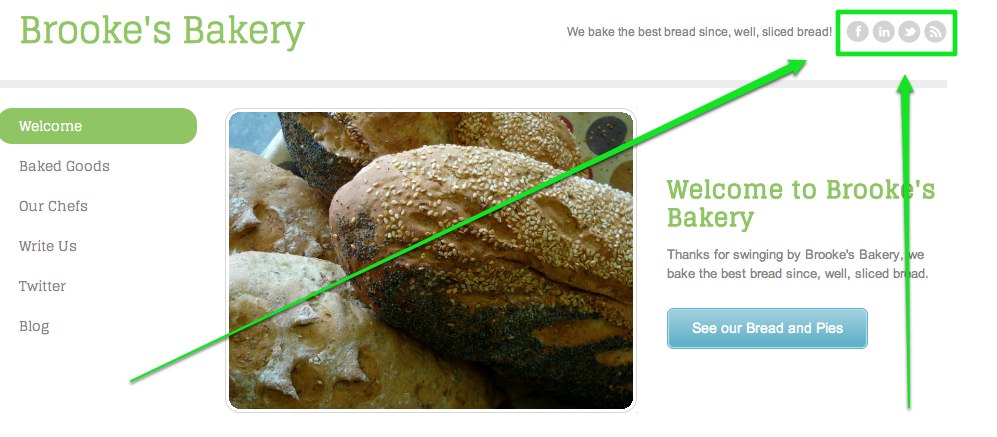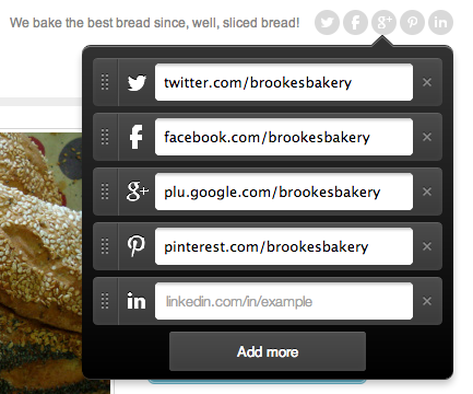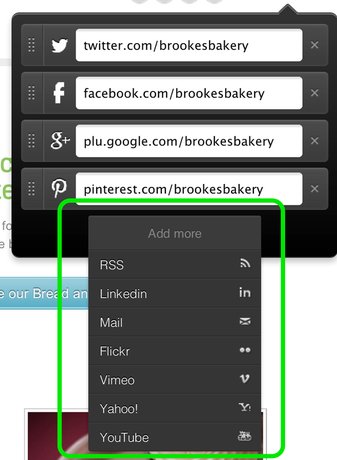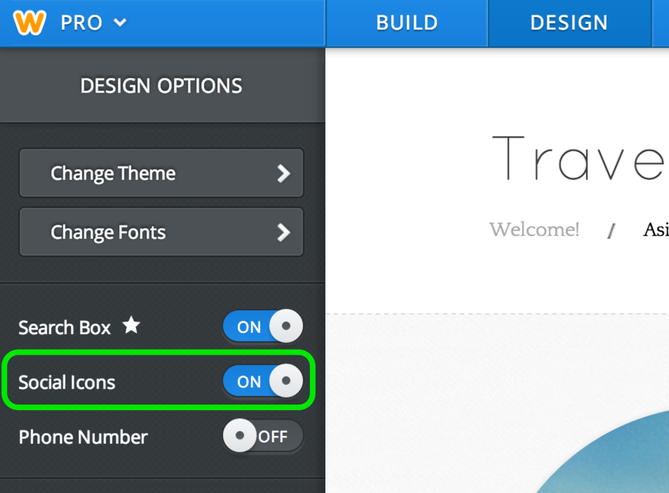To set up a facebook account for your business you firstly need to set up a personal facebook account. A big difference between the two is the analysis tools Facebook includes for business pages that offer in-depth knowledge to help you see how well you are connecting with your community. Once you have done this you are ready to set up your business page. To get started click here
Choose a Business Page Type
Facebook breaks business pages into major groups. Here’s a summary of each group to help you select the right one for your business.
Local Business or Place
·If you have a store where customers can physically visit you then select the Local Business or Place page.
Company, Organization or Institution
·You might select this page if your business is mostly run online or has several different locations.
Brand or Product
·If you are mainly wanting to promote a Brand or Product select this type of page. This would be applicable if your product/brand was sold through multiple stores/retailers for example.
Artist, Band or Public Figure
·If you are in the public spotlight and your business is focused on promoting you then this is the best page.
Entertainment
·If you are looking to promote medai such as a television show, movie, book etc select the Entertainment page.
Cause or Community
·If your organization is a community group or is championing a specific cause select the Cause or Community page.
Select Your Category
This selection is just a drop-down list. Choose the description that best fits your business, enter the required information, read the terms, check the box and click ‘Get Started.’ Your business page is now set up!
Create Cover and Profile Photos
Facebook offers a standardized template design with two elements – the cover and profile photo - that can be changed as often as you like. These pictorial elements are a great way to brand your business. You might choose to upload your company logo as your profile picture so that this shows beside every post branding your business. The cover image can, for example, introduce visitors to your page, promote special offers and provide contact information.
How to Use Your Facebook Page
Okay so you have a facebook page but now what you really need to know is how to use it to drive visitors to your website and promote your business. How you do this will depend on your type of business. To get you thinking here is an example of how a building company might use facebook to create business.
After a builder - let's call this company Bob Builder - has set up a facebook page Bob can suggest to customers who he is completing building projects for that they 'like' the Bob Builder facebook page. If they do this Bob can then post progress photos of their new home on the Bob Builder facebook page and tag the customer in each photo (this will ensure the photo appears on the customer's facebook page). Bob can be sure that the customer will be so excited about each new development with their project that the customers will then start sharing the photos of their new home build with all their friends and family on facebook. Friends and family will probably 'like' the photo and comment, some may even head to Bob Builder's facebook page and website to check out his company. If they like what they see they might decide to use Bob in future or recommend him to their friends. This means without doing virtually anything Bob has just marketed himself to potentially hundreds of new customers. Smart! He can also link with past customers to remind them of his business by finding their facebook page and requesting that they 'like' his page.
Start Posting
You’re now ready to start your first post on your facebook page. Remember facebook will work best for your business if you post relevant and regular information to your customers. Don’t forget to put your website address on your facebook page and also tell us you have set up your facebook page. Your website includes social media buttons and we can link your website to your new facebook page for you for free. If you have a content management system in your website you can easily log in and do this yourself as per the instructions below:
How to Use Social Media Buttons
Your website automatically includes social media buttons. These buttons appear in the upper right of the website page (if you don't have social media yet then you may only be able to see the email button). They can also be added anywhere on your website by using the Social Icons element found under the More category of elements. Social media buttons can be used to link to a Facebook page, Twitter, Google+ etc
Choose a Business Page Type
Facebook breaks business pages into major groups. Here’s a summary of each group to help you select the right one for your business.
Local Business or Place
·If you have a store where customers can physically visit you then select the Local Business or Place page.
Company, Organization or Institution
·You might select this page if your business is mostly run online or has several different locations.
Brand or Product
·If you are mainly wanting to promote a Brand or Product select this type of page. This would be applicable if your product/brand was sold through multiple stores/retailers for example.
Artist, Band or Public Figure
·If you are in the public spotlight and your business is focused on promoting you then this is the best page.
Entertainment
·If you are looking to promote medai such as a television show, movie, book etc select the Entertainment page.
Cause or Community
·If your organization is a community group or is championing a specific cause select the Cause or Community page.
Select Your Category
This selection is just a drop-down list. Choose the description that best fits your business, enter the required information, read the terms, check the box and click ‘Get Started.’ Your business page is now set up!
Create Cover and Profile Photos
Facebook offers a standardized template design with two elements – the cover and profile photo - that can be changed as often as you like. These pictorial elements are a great way to brand your business. You might choose to upload your company logo as your profile picture so that this shows beside every post branding your business. The cover image can, for example, introduce visitors to your page, promote special offers and provide contact information.
How to Use Your Facebook Page
Okay so you have a facebook page but now what you really need to know is how to use it to drive visitors to your website and promote your business. How you do this will depend on your type of business. To get you thinking here is an example of how a building company might use facebook to create business.
After a builder - let's call this company Bob Builder - has set up a facebook page Bob can suggest to customers who he is completing building projects for that they 'like' the Bob Builder facebook page. If they do this Bob can then post progress photos of their new home on the Bob Builder facebook page and tag the customer in each photo (this will ensure the photo appears on the customer's facebook page). Bob can be sure that the customer will be so excited about each new development with their project that the customers will then start sharing the photos of their new home build with all their friends and family on facebook. Friends and family will probably 'like' the photo and comment, some may even head to Bob Builder's facebook page and website to check out his company. If they like what they see they might decide to use Bob in future or recommend him to their friends. This means without doing virtually anything Bob has just marketed himself to potentially hundreds of new customers. Smart! He can also link with past customers to remind them of his business by finding their facebook page and requesting that they 'like' his page.
Start Posting
You’re now ready to start your first post on your facebook page. Remember facebook will work best for your business if you post relevant and regular information to your customers. Don’t forget to put your website address on your facebook page and also tell us you have set up your facebook page. Your website includes social media buttons and we can link your website to your new facebook page for you for free. If you have a content management system in your website you can easily log in and do this yourself as per the instructions below:
How to Use Social Media Buttons
Your website automatically includes social media buttons. These buttons appear in the upper right of the website page (if you don't have social media yet then you may only be able to see the email button). They can also be added anywhere on your website by using the Social Icons element found under the More category of elements. Social media buttons can be used to link to a Facebook page, Twitter, Google+ etc
All you need to do is just scroll over the buttons to edit them. Either type or copy / paste the link to the page you want it to connect to. The link to your facebook page for example can be found by logging onto the page and copying the page address in the bar at the top ie. https://www.facebook.com/yourbusinesspage
If there are some icons you don't want to use just delete them by clicking the "x" button to the right of the field. You can add these icons back again in future if you need to.
If there are some icons you don't want to use just delete them by clicking the "x" button to the right of the field. You can add these icons back again in future if you need to.
Click the Add More button to access more icons. And that’s it!
Want to turn all buttons off completely? Just go to the Design tab and use the Social Icon On / Off switch to turn them on or off.
Want to turn all buttons off completely? Just go to the Design tab and use the Social Icon On / Off switch to turn them on or off.